How to Record a Presentation Using Zoom
While Zoom is a great way to conduct online meetings and webinars, you can also use it to create videos. Using Zoom, you can record a video of yourself sharing content from your computer like a PowerPoint presentation, a Word or Excel file, or a webpage.
NOTE: All competitive and commercial poster submissions will require a 3-5 minute video presentation included with your poster in order to be properly judged.
- Launch Zoom. Open the Zoom application on your computer and click New Meeting. If prompted, select
Join With Computer Audio.
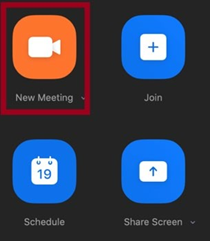
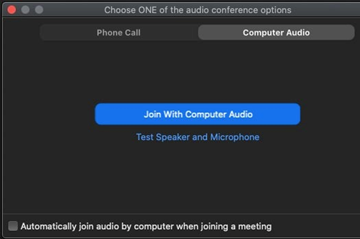
- Start your Video. Click Start Video to record a video of yourself alongside any content you share.

- Open presentation materials. Open any files and programs you plan to use in your presentation and close anything you won’t use to facilitate smoother transitions when switching between content. If you don’t plan to use something right away, minimize its window until you’re ready.
Note: Remember to close anything confidential that you don’t want in the recording (e.g. email messages)
- Share Content. Click on Share Screen. In the window, select what you want to share and click Share. If you plan to bounce around from item to item, sharing your desktop is a good option.
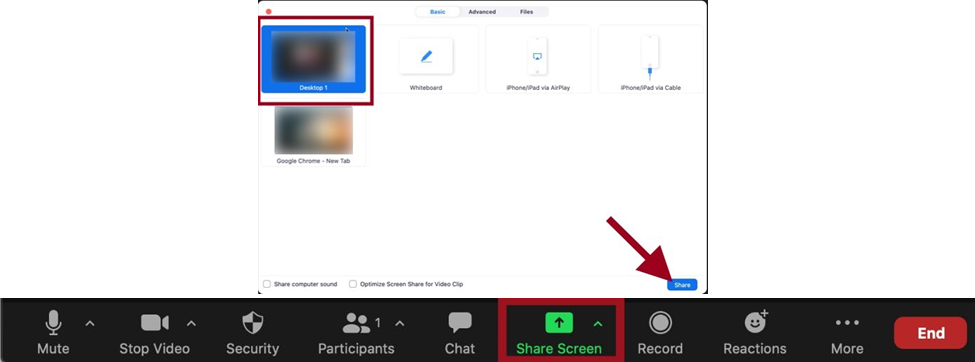
- Share Content. Click on Share Screen. In the window, select what you want to share and click Share. If you plan to bounce around from item to item, sharing your desktop is a good option.
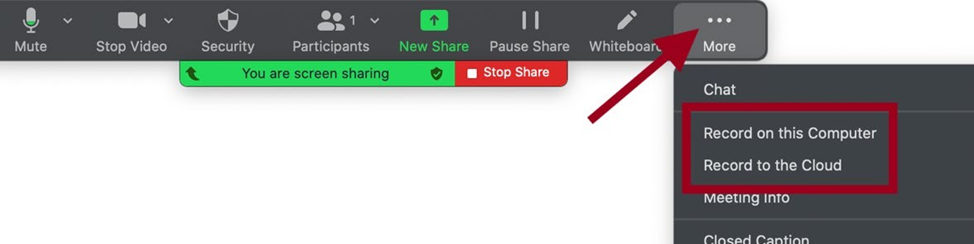
- Record on this computer: Zoom converts the recording and saves it to your computer’s Documents folder in a folder named Zoom.
- Record to the Cloud: Zoom converts the recording and saves it in your Zoom account. You receive an email when it is ready. – UB RISE PREFERRED OPTION
- Start your presentation and begin to navigate through your content. Zoom records your video and screen the entire time.
- End the Meeting. Click More in the toolbar, select End Meeting, and choose End meeting for All.
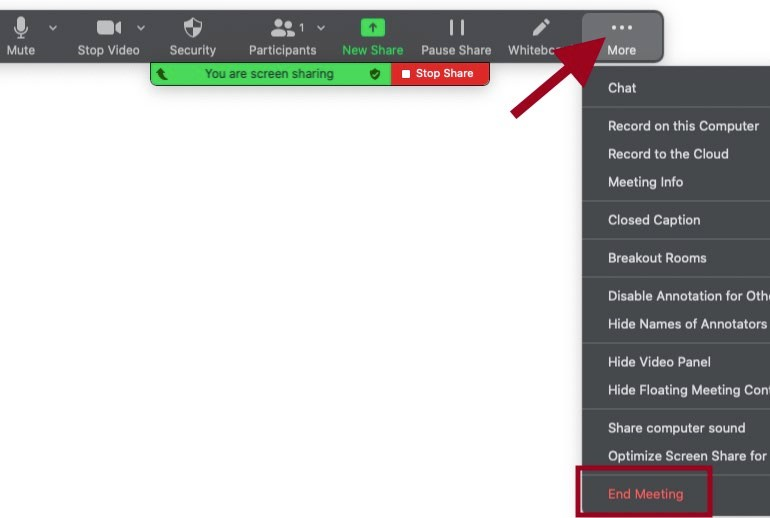
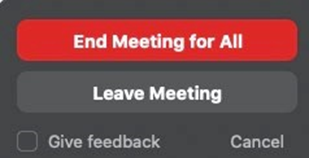
For additional Zoom resources, visit
https://helpdesk.bridgeport.edu/knowledgebase/category/?id=CAT-01006
Submitting your Zoom Cloud Recording
- You will receive the email that your Cloud Recording is now available (see sample below).
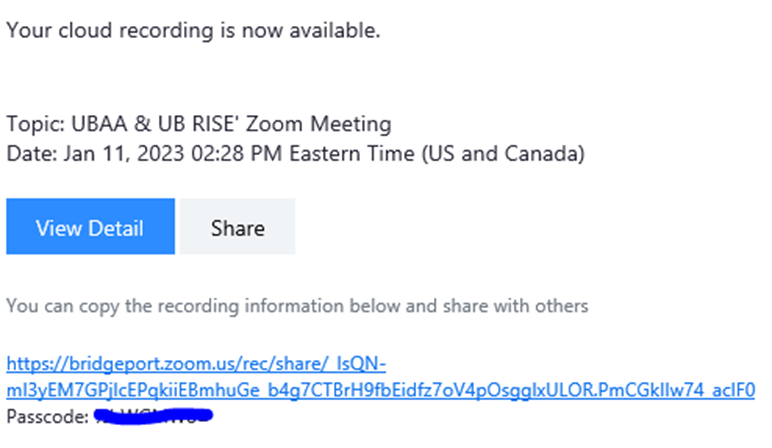
- Click the recording information link and use the provided passcode to access your recording.
- Download your recording to your device and save it following the filename format:
UB-ID_UBSchool.mp4 (Ex. 1234567_engineering.mp4)
- Submit your video here or use the link provided in the submission form to upload your recording.